Using Calculators to Solve Equations (Cambridge (CIE) IGCSE International Maths) : Revision Note
Using Calculators to Solve Equations
How do I find points of intersection using my graphic display calculator?
You can use your graphic display calculator to draw two graphs on the same axes,
and
, then find the coordinates of the points of intersection
These are the points where the two graphs meet
First draw the graph of
on your graphic display calculator
Read the revision note on Using Calculators to Sketch Graphs to see how
Then add a second graph,
, on to the same axes of the graph above
You may find the tab button is a shortcut for adding a second graph
Now navigate to "analyze graph" and select "intersection"
On some models, press G-Solv and then INTSECT instead
This finds the coordinates of the points of intersection
You may have to click before and after the intersection to help the calculator search for it
You may have to use the left and right buttons to select which intersection point you are finding
How do I solve equations using my graphic display calculator?
You can solve equations of the form using a graphic display calculator
is the left-hand side of the equation,
is the right-hand side
The solutions to the equation
are the x-coordinates of the points of intersection of the two graphs
and
For example, to solve
using a graphic display calculator
draw
on your calculator and add on
Find the two points of intersection, which are (-1, -1) and (0, 1)
The solutions to
are the x-coordinates of these points
so
or
are the solutions
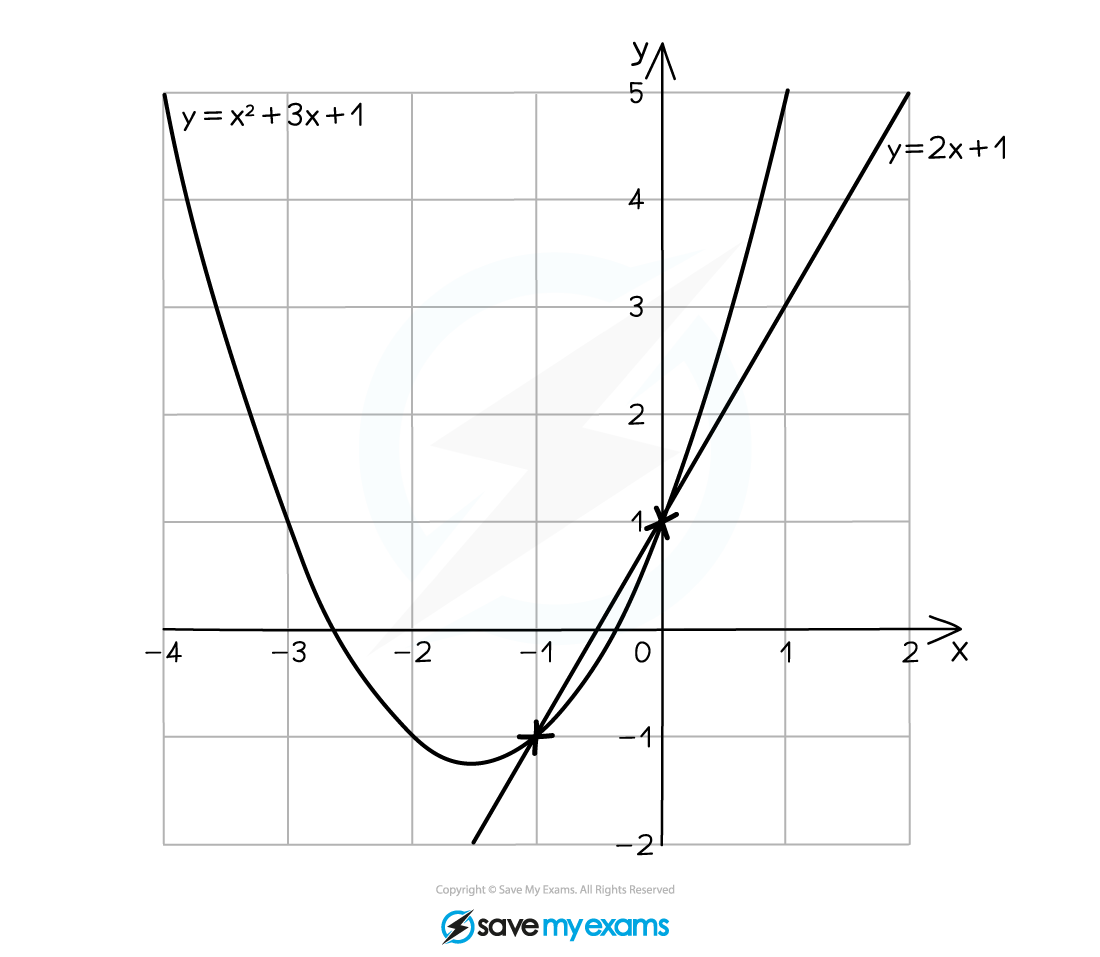
What situations should I be familiar with?
Whilst you may be asked to solve any equation of the form
, there are a few familiar situations that you should recognise
Solving a function equal to zero:
For example, to solve
Using above, the solutions are the x-coordinates of the points of intersection of
and
(since
)
You need to recognise
as the x-axis, so the solutions are the x-intercepts of
Solving a function equal to a constant (number):
For example, to solve
The solutions are the x-coordinates of the points of intersection of
and
(since
)
You need to recognise
as a horizontal line that cuts the y-axis at 1
To solve a different equation like
using the original graph
you need to rearrange the different equation to get "graph = ..."
Add / subtract terms to both sides
For example, add 5 to both sides of
giving
which can now be done as above
Is this method the same as using the equation solver on my graphic display calculator?
The method above for solving equations of the form
using the x-coordinate of intersection is called a graphical method
However, the equation
can be rearranged by bringing all terms to one side
(or
)
E.g.
becomes
If this forms a quadratic or cubic equation, you can use the equation solver on your calculator
This is no longer a graphical method but now an algebraic method
Look for the option for solving a polynomial
Select the degree (or order) of the equation you are solving
When solving a quadratic, the degree (or order) is 2
When solving a cubic, the degree (or order) is 3
Type in the coefficients of the equation you are solving
This is usually in the format
(or
)
Then press enter (or solve) and view the solutions
This will give the same solutions as those from the graphical method
Examiner Tips and Tricks
If asked to solve an equation using a graphical method, you must do it by finding points of intersections between two graphs (not by using the equation solver).
Worked Example
Draw the graph of on your calculator.
Use a graphical method to solve the equation , giving your answers correct to 1 decimal place.
Start a new graph on your calculator and enter to generate the graph
Add on the second graph of
Select the option to "analyze" the graph (this may be labelled as G-Solv)
Choose the option "intersections" to find the coordinates of the 3 points of intersection
The solutions to the equation are the x-coordinates of the points of intersection
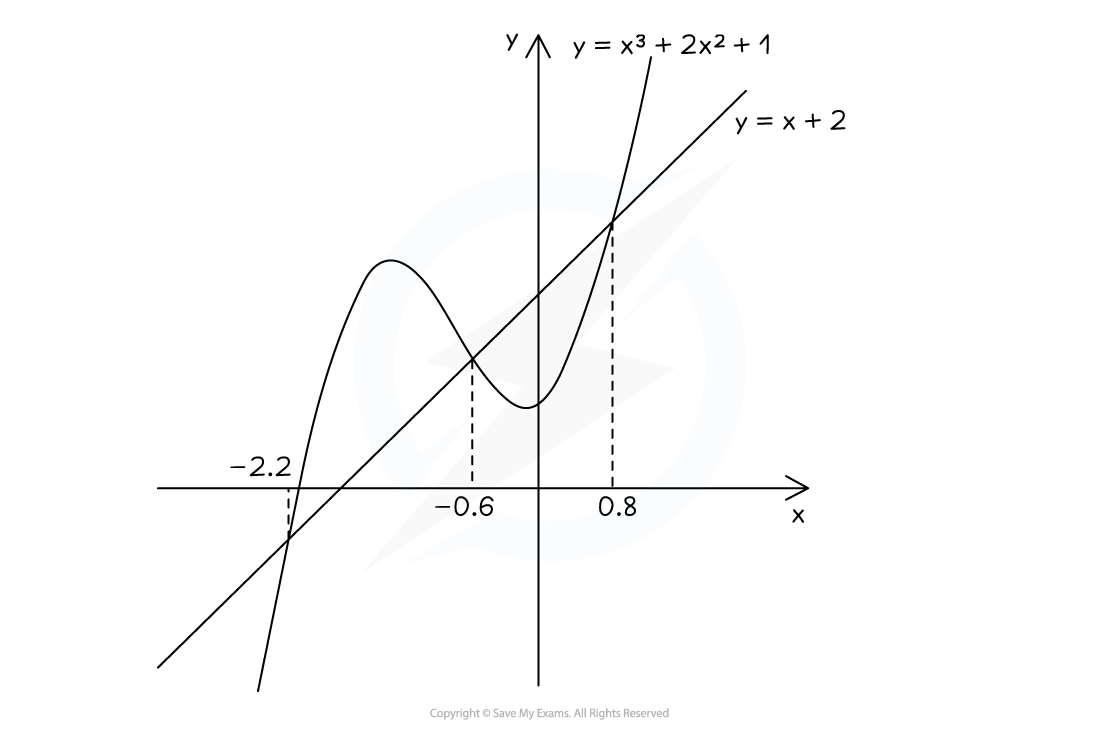
,
or
to 1 d.p.

You've read 0 of your 5 free revision notes this week
Sign up now. It’s free!
Did this page help you?

