Edit a Presentation (Cambridge (CIE) IGCSE ICT)
Revision Note
Edit a Presentation
How do you edit a presentation?
Editing a presentation will depend on the audience and purpose of the presentation
Common editing techniques include:
Inserting, moving, deleting slides & applying slide layouts
Using the home tab, in the 'slides' section
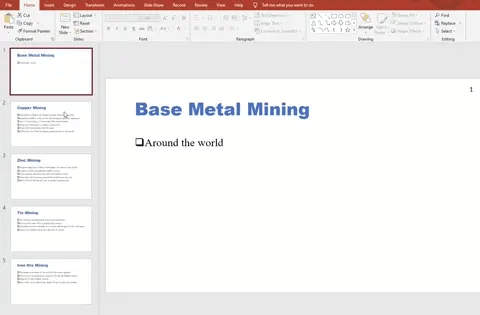
Inserting objects
Using the insert tab the user can choose to add:
Images
Videos
Charts etc.
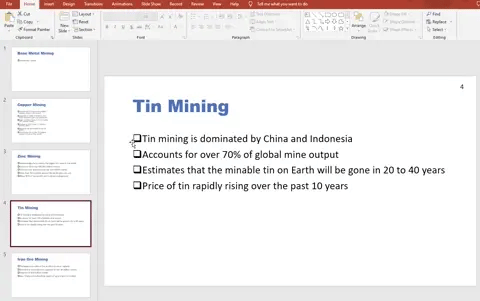
Adding presenter notes
Presenter notes can be added to slides as prompts for the presenter for when delivering a presentation
Presenter notes usually contain key talking points
Using the view tab, in the 'Show' section, select Notes
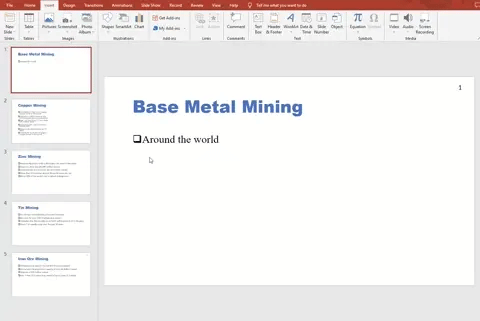
Inserting hyperlinks
Hyperlinks can be added to text or objects (images/videos etc.)
Select the text or object
Using the insert tab, select Link
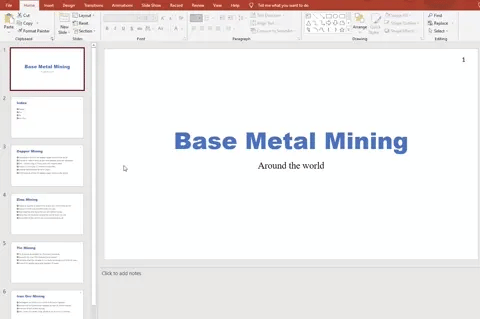
Inserting action buttons
An action button is a clickable object that enhances the interactivity of a presentation
Common actions include:
Navigation
Media playback
Run programs
Open links
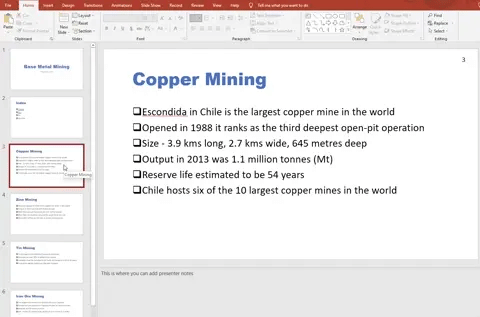
Adding screen tips
Screen tips are short explanatory text that appear when you hover over an element on the slide
Screen tips provide additional details on hover
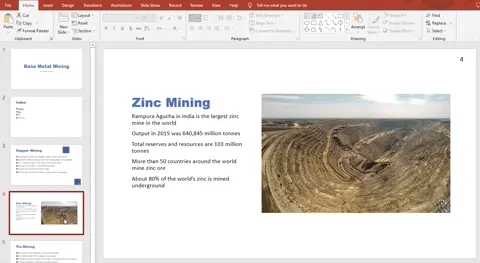
Adding alternative text (alt text)
Alternative text describes an image
Alt text is used for:
Accessibility - screen readers
To understand the content of an image
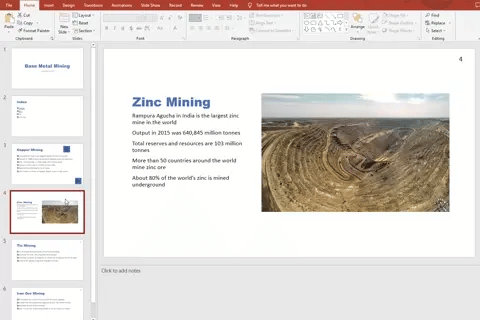
Applying consistent transitions & animations
Transitions can be used when moving between slides to create a more visual appealing flow
Animations can be used to add movement or emphasis to elements on a slide
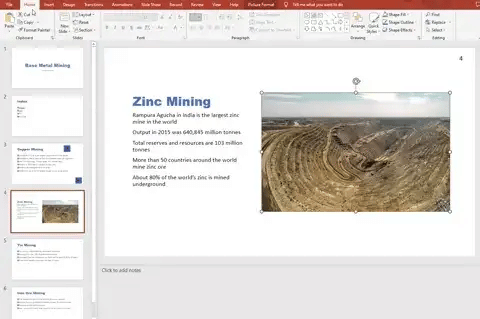
Hiding slides
To hide a slide from a presentation without deleting, right click on a slide and select 'Hide Slide'
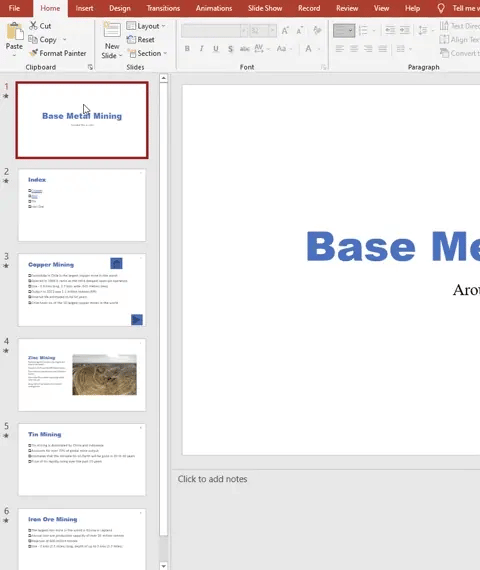

You've read 0 of your 5 free revision notes this week
Sign up now. It’s free!
Did this page help you?

