Formulae & Functions (Cambridge (CIE) IGCSE ICT): Revision Note
Exam code: 0417 & 0983
Formulae
What is a formula?
A formula is a statement that performs simple calculations in a spreadsheet
Formulas start with a = sign
A formula can perform calculations using:
Numbers directly (e.g. =5*2)
Referenced data held in cells (e.g. =A1*B2)
Changing data in a cell that is being referenced in a formula will cause the formula to automatically recalculate based on the new value
This is a core concept of spreadsheet modelling
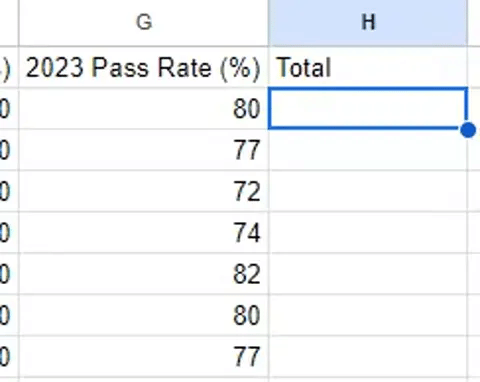
Arithmetic operators
Formulas will make use of basis arithmetic operators
Symbol | Operation |
|---|---|
+ | Addition |
- | Subtraction |
* | Multiplication |
/ | Division |
^ | Indices (power of) |
Functions
What is a function?
A function is a pre-defined formula that can be used to carry out more complex calculations
Functions are built into spreadsheet software
Functions can help to simplify complex calculations
Each function has a specific name that tells the software what calculation is being carried out

Function | Operation |
|---|---|
SUM | Adds all the numbers in a range of cells =SUM(A1:A10) |
AVERAGE | Calculates the average of a range of cells =AVERAGE(A1:A10) |
MAX and MIN | Finds the largest and smallest numbers in a range respectively =MAX(A1:A10) =MIN(A1:A10) |
INT | Rounds a number down to the nearest integer =INT(A1) |
ROUND | Rounds a number to a specified number of digits =ROUND(A1,2) - round to 2 decimal places |
COUNT | Counts the number of cells in a range that contain numbers =COUNT(A1:A10) |
COUNTA | Counts the number of cells in a range that contain numbers and/or labels =COUNTA(A1:A10) |
IF | Returns one value if a condition is true and another if it's false =IF(condition, true, false) =IF(A1 ="SME",100,B7*3) |
HLOOKUP | Performs a horizontal look up of data =HLOOKUP('Bananas', A2:D4, 3) |
VLOOKUP | Performs a vertical look up of data =VLOOKUP(100, A2:D4, 2, TRUE) |
XLOOKUP | Performs either a horizontal or vertical look up of data =XLOOKUP('Oranges', A1:A4, Sales Q3, "Not found") |
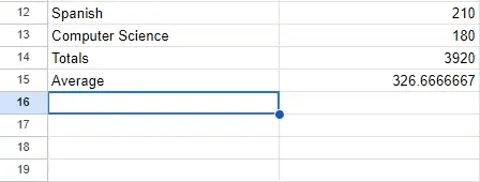
Using external data sources within functions
Spreadsheets allow you to use external data sources within functions
This could be data from another worksheet, workbook, or even a database
Using nested functions
Nesting is using a function within another function
For example:
=IF(A1>B1, MAX(A1:B1), MIN(A1:B1))
This checks if A1 is greater than B1, and if true, it returns the max value, else it returns the min value
Worked Example
awara school has a shop that sells items needed by pupils in school. Part of a spreadsheet with details of the items is shown.
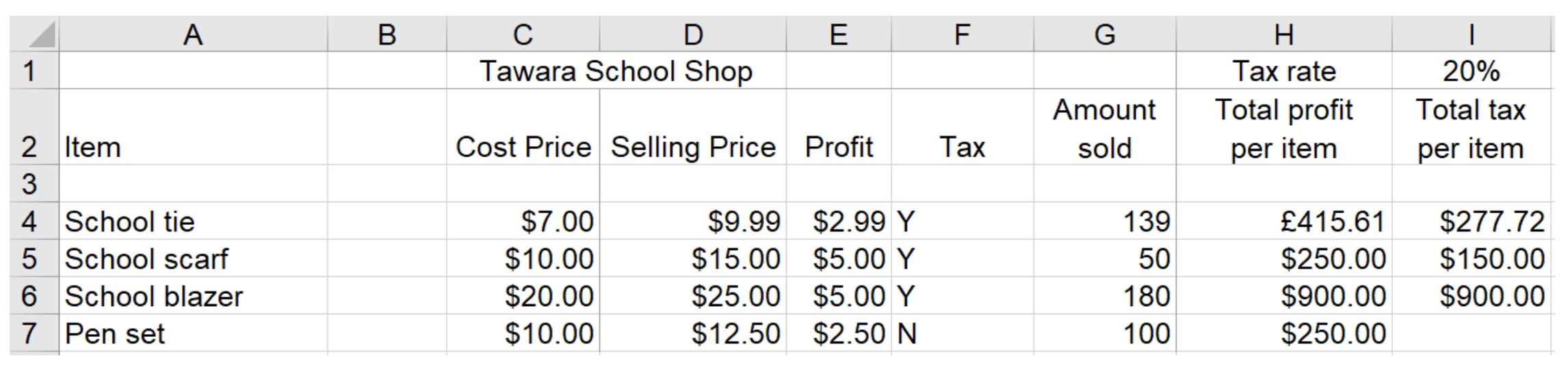
Tax is paid on certain items sold in the shop. The tax rate that has to be paid is 20% of the selling price. If tax is to be paid on an item, then ‘Y’ is placed underneath the Tax heading.
The formula in I4 is: IF(F4=''Y'',($I$1*D4*G4),'''')
Explain, in detail, what the formula does.
[5]
Answer
Five of:
If Tax is payable then//If F4 is equal to "Y" then [1]
If true the tax is paid [1]
Multiply the rate of tax/I1 [1]
By the selling price/D4 [1]
By the amount sold/G4 [1]
If Tax is not payable//If F4 <>"Y"//Else//Otherwise [1]
Then display a blank [1]
The tax is not paid [1]

Unlock more, it's free!
Did this page help you?